Analog or digital creativity?
A friend made a remark about artistic creativity, and suggested that an artist can be more free working with analog tools compared to digital tools. Many people have ideas about this, without really knowing what it’s like to draw and paint digitally. For me it’s not about deciding if it’s better to paint with real, analog watercolours or digital watercolours – every way to paint or create art has its benefits and way to be creative. To me it’s a matter of what one likes to work with and also, how the result will be used. When I know that a drawing will end up in print or digital publishing for example, then I might as well work digitally from start so that I can control the quality better. But, others have other ways to create drawings and I think part of the creative work is to find working methods that suits you and give you the result you want.
Anyway, I started to paint eyes with the purpose to show how I work digitally, but also with ”digital analog tools”. Note: I just painted my inner image of what eyes look like, I didn’t look at any photo.
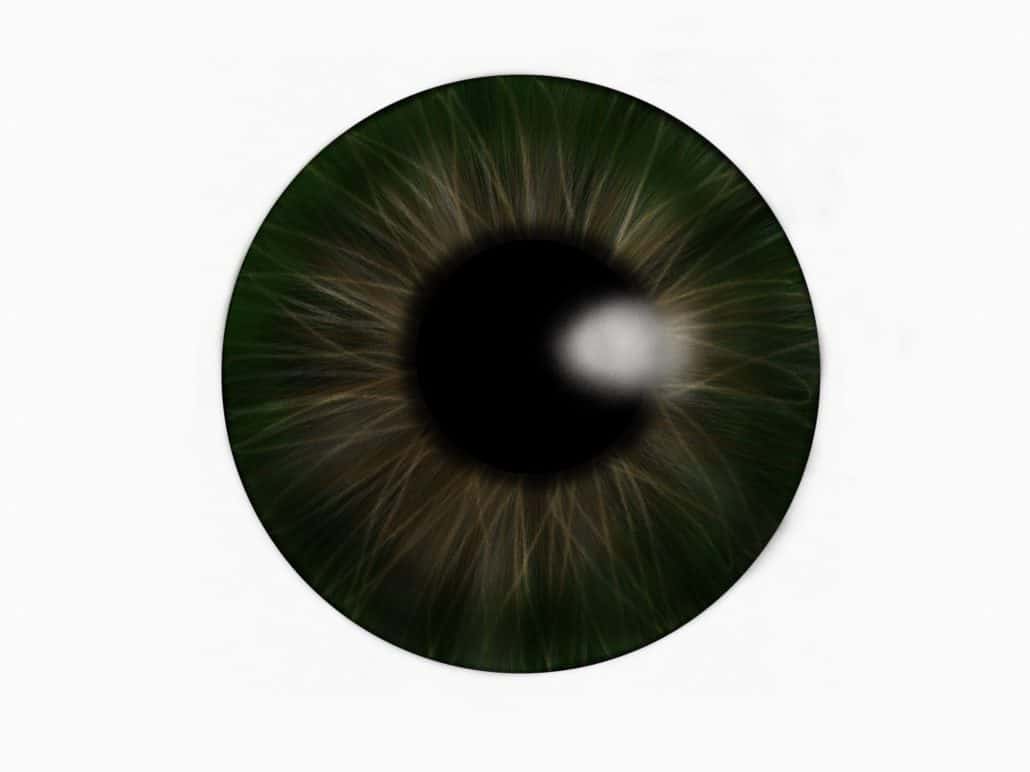
Brown eye, I used any digital tool that I wanted to use and I worked with layers.
This is the first eye I painted. I used Tayasui Sketches on my iPad Pro. I had no limits to how I could use the digital tools, I used many kinds of brushes, shapes, layers and blending effects.
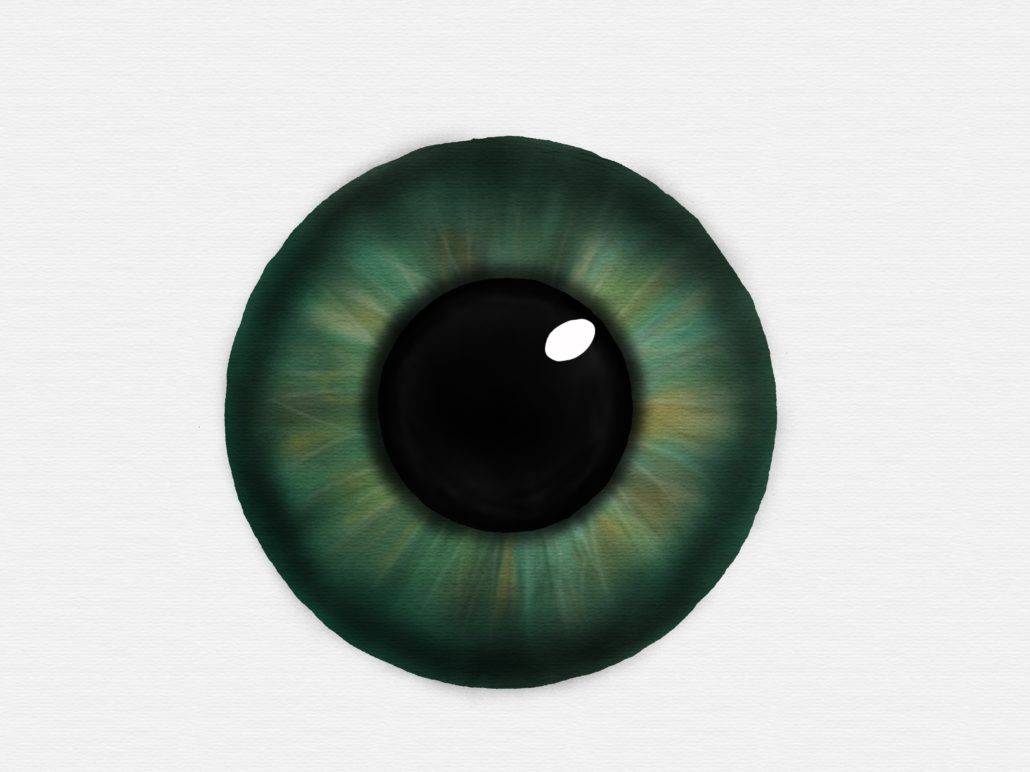
Green Eye, I used ”almost analog digital watercolours”. It was difficult to get an exact shape though, so in the end I just couldn’t stand the imperfection and used a circle shape so that I could erase the edges and get a better circle. I also added a black circle as a pupil.
I really tried to work in an analog way with Tayasui Sketches. I used wet watercolours and let the colours blend as long as the digital paint was ”wet”. Then I added some details on the dry paint. I worked in only one layer.
But, it was really difficult to get the pupil black enough and I couldn’t stand that the shape of the eye wasn’t a circle, so I gave up my ambitions and used a circle shape so that I could erase the edges until the eye became a circle and I added a black circle as the pupil. And yes that means that I added layer to this otherwise ”analog digital painting”.

Blue Eye, I used digital airbrush, shapes and layers.
I just couldn’t help myself, once I started to paint eyes, I had to do one more… This one is made in Tayasui Sketches using the digital airbrush tools, shapes and layers.
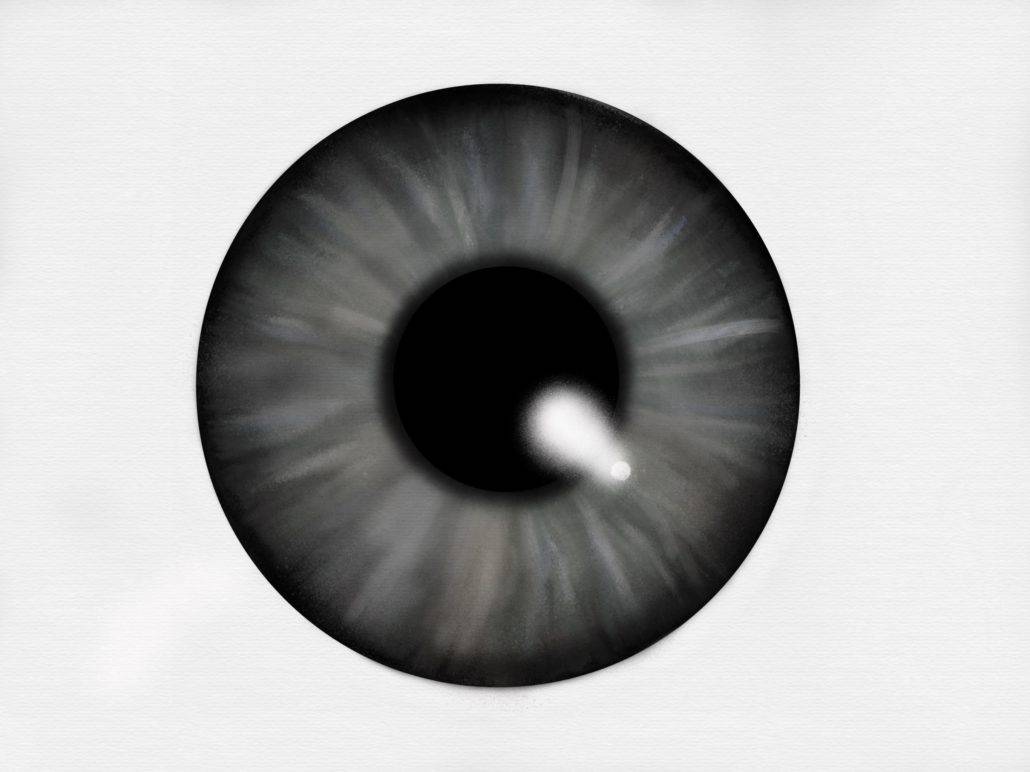
Grey Eye, using digital oil, pastel and chalk in ArtSet
I told myself that I shouldn’t paint more eyes, but then I got the idea to try to do it in ArtSet. ArtSet is digital of course, but it is so analog that it’s almost annoying. No layers. You can’t change the size of the brushes, except for the oil paint – there you get a set of brushes and can choose how thick you want the paint to be. The tools for blending the paint are a bit clumsy to use.
I really tried hard to paint this eye, but in the end I couldn’t stand the imperfect shape and also, the paint looked smudgy and flat. So, again, I decided to open the image in Tayasui Sketches, work on the shape and also use airbrush to soften the smudgy paint, add a black shape as the pupil and of course, to do all this I used layers.
So, would it be more creative to use analog tools? I did think the thought of painting an eye with real, analog watercolours, but, just the thought of it makes me feel trapped into something that I don’t like. I am a digital girl (eh, woman, I am 55 actually) and digital tools feel more easy and natural for me to use.
I think that every artist can release their creativity best with the tools they prefer to use. Simple as that.









